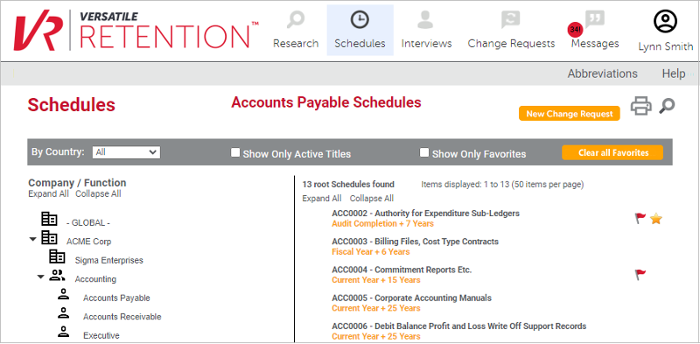
All users who log in to Versatile Corporate-Wide Access can display the retention schedule for their organization. Users with appropriate access rights can select whether they want to view only active schedule titles, or both inactive and active titles.
The Schedules page is displayed.
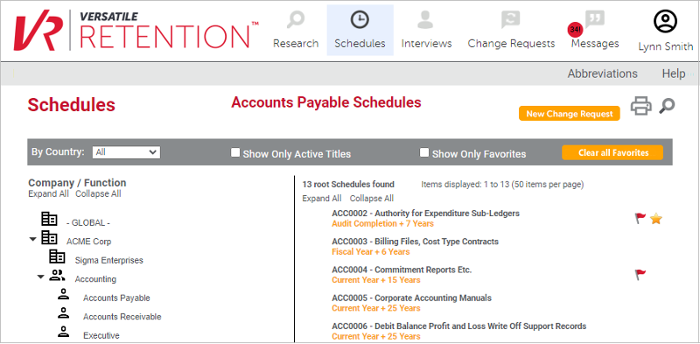
At the left side of this page, the Company/Function list shows the companies and business functions that are set up in Versatile Retention.
The - GLOBAL - option is used for schedule titles that may be used across companies.
Schedule titles may be added under a company, a function, or the - GLOBAL - category.
Click the right arrow icon next to a company to expand the company and list its functions. To expand all company entries, click Expand All, or to collapse all company entries, click Collapse All.
Administrative users may enter notes for a listed function in the Versatile Retention client. This content will appear when floating a cursor over the Function Name in the left navigation pane:
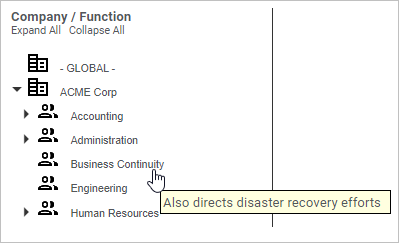
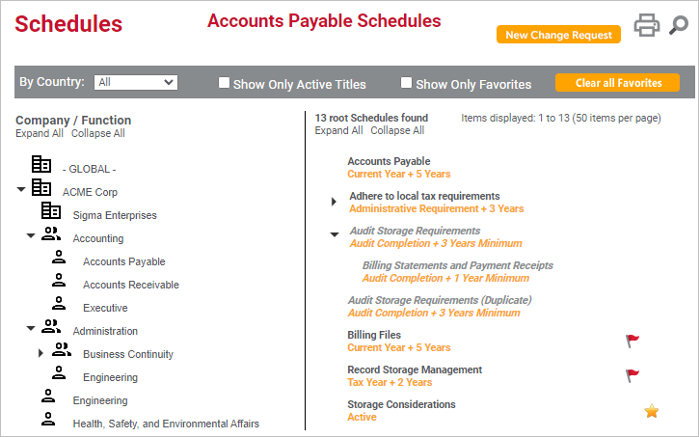
· A red flag icon to the right of a schedule title indicates one or more review flags are attached to the schedule title (see Displaying Review Flags).
· A right arrow icon next to a schedule title indicates there are child schedules associated with the schedule. Click the arrow icon to expand the schedule and display any child items.
· A yellow star displays to the right of items that have been marked as a favorite.