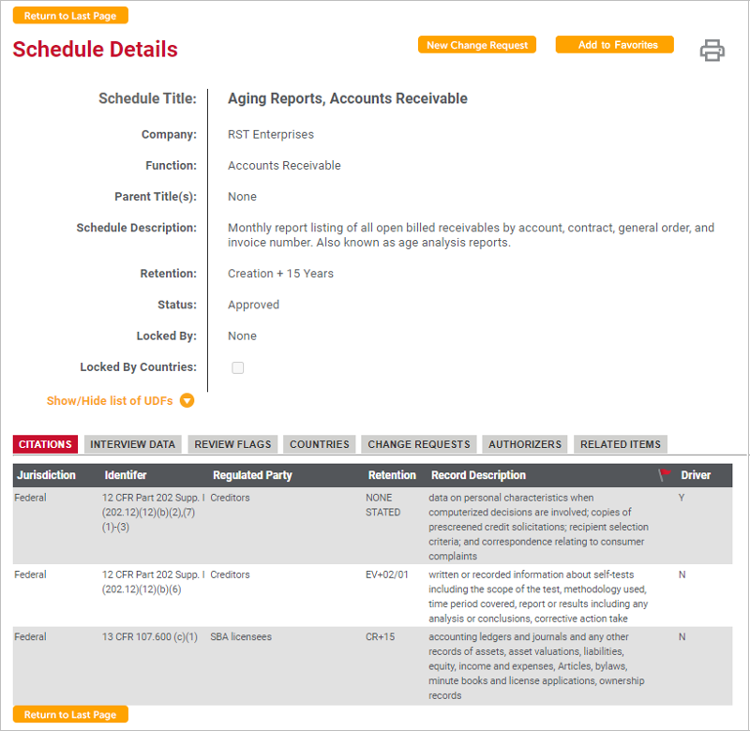
To view details about a schedule title, including the review flag information, you can click the schedule title name. Details can be accessed on any screen that shows a schedule title, including the main Schedules page, schedule search results, linked schedules on a citation, and more.
The Schedule Details page opens.
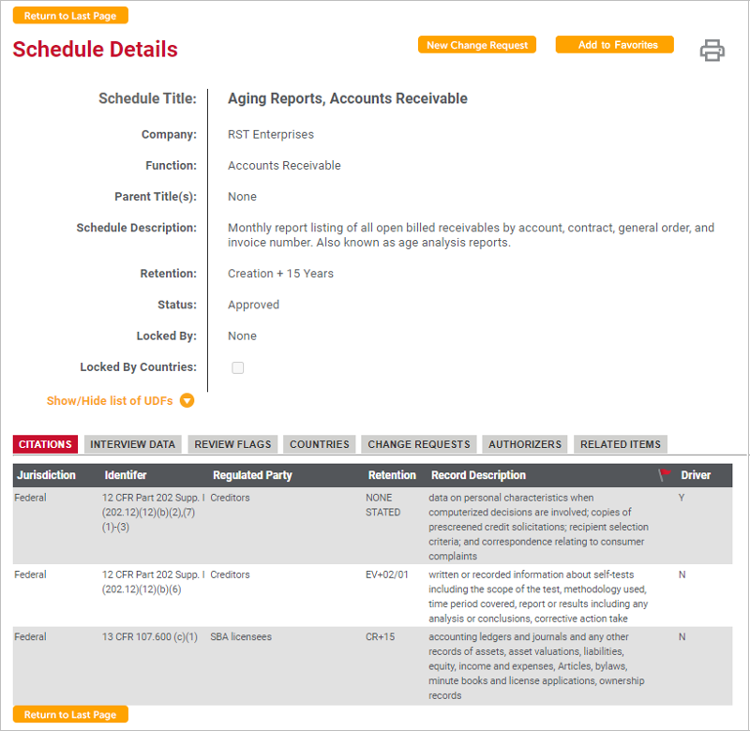
The following schedule title details are displayed:
· Schedule Title: Schedule title name. A yellow star icon appears next to the title if you have marked it as a favorite.
· Company/Function: Company or business function under which the schedule title was added, or - GLOBAL - for global schedule titles. The function hierarchy is shown if the schedule title was added under a parent function or a sub-function.
· Parent Title: For a multi-level records retention schedule, the schedule title under which the selected schedule title was added. The schedule title hierarchy is shown if the schedule title was added under a parent title/sub-schedule title.
· Schedule Description: Description of the schedule title, which typically includes more details regarding the purpose, scope and application of the schedule.
· Retention: Retention formula that describes the length of time to retain the records described by this schedule title.
· Status: Status of the schedule title, which could be any of the following:
Approved Changes Pending Deleted Discontinued In-Progress New Not Published |
Obsolete Pending Published Rejected Review Submitted |
· Locked By: If any change requests are pending for the schedule title, indicates the user who proposed the request and has it locked.
· Locked by Countries: If any country change requests are pending for the schedule title, this check box indicates that one or more countries associated with the schedule are locked.
· Show/Hide list of UDFs: Any user-defined fields defined for Schedules are listed here. You can expand and minimize the list by selecting the arrow next to the Show/Hide list of UDFs option. This control may not be visible depending on the configuration.