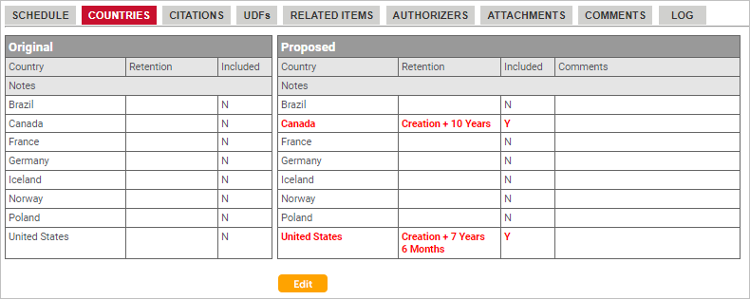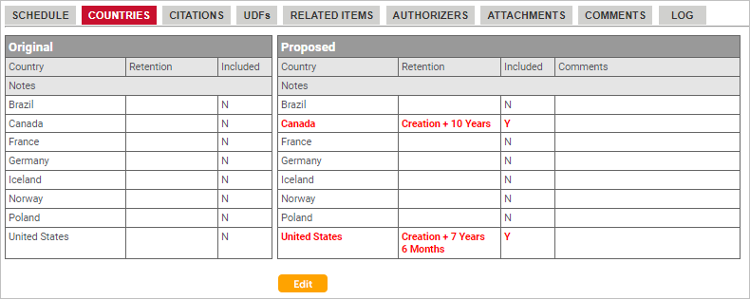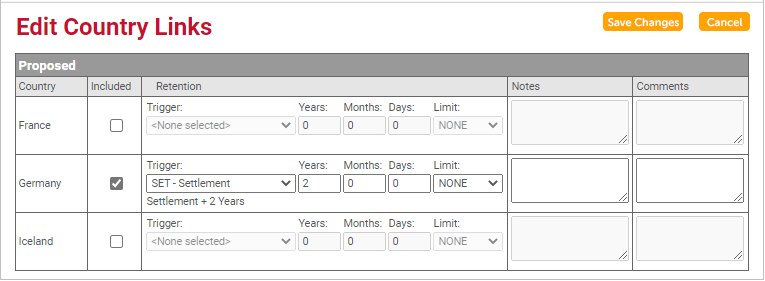Linking Countries to Change Requests
The Countries tab at the bottom of the Change Request Details page is
used to propose country links for a pending schedule title.
This allows you to indicate that a particular country is included in
and governed by the stated retention policy. It may also be used to indicate
that the country has a different retention requirement for the records
classified under that schedule title.
To link countries to a pending schedule title:
1. From the Change Requests page, select
the change request containing the schedule title you want to update.
The Change Request Details page opens.
2. Select the pending schedule title from
the Schedule Titles grid.
3. Select the Countries
tab at the bottom of the page.
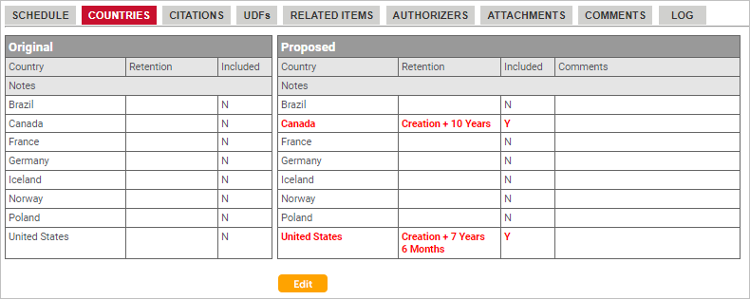
4. Click the Edit
button at the bottom of the tab.
The Edit Country Links window opens. All of the
countries added in Versatile Retention are shown in this window.
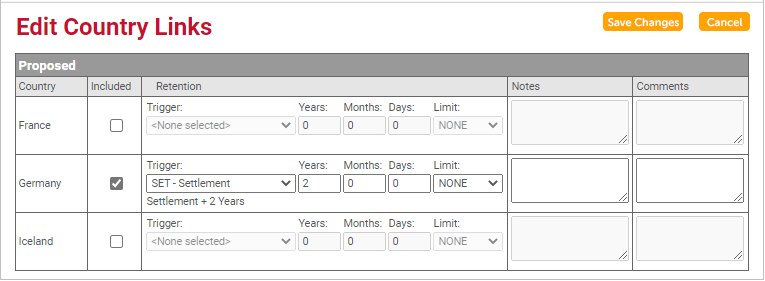
5. To link a country to the pending schedule
title, click the check box in the “Included” column to the right of the
country name.
6. If you want to enter a retention period
exception for a country in this schedule, use the fields in the “Retention”
column and enter the period. You can click the drop-down arrow to the
right of the Trigger field to select a retention abbreviation.
7. To add or edit the notes for a country,
click in the Notes column and type the notes.
8. To add or edit comments for a country,
click in the Comments column and enter text.
9. Add more country links, as desired.
10. When finished, click Save
Changes to save the revised country links.