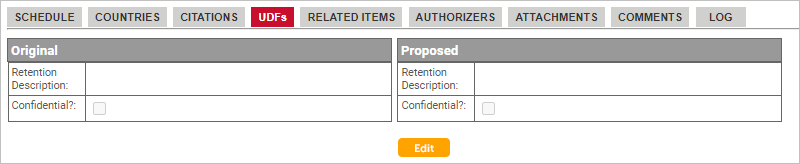
The User Defined Fields tab at the bottom of the Change Request Details page is used to propose changes to the user-defined fields for a pending schedule title.
The Change Request Details page opens.
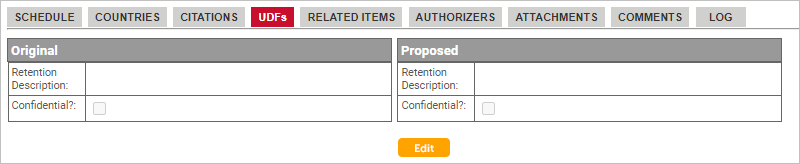
The Edit User Defined Fields window opens.
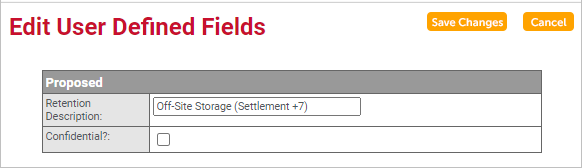
· For a text field, enter the desired text.
· For a memo field, enter the desired text.
· For a numeric field, type the desired number.
· For a hyperlink field, enter the URL to a resource (for example: http://www.zasio.com). When a user clicks the link , the referenced page will open in a separate window.
· For a drop-down field,currently assigned values appear in a list to select from, or you can add a new value by entering text.
· For a check box field, check the box, if desired.
· For a custom list field, select the desired option from the drop down, or type in the first letters of a defined value to populate the field.
· For a multi-select list field, click in the field and select one or more of the listed options, or type in the first letters of a defined value to populate the field.